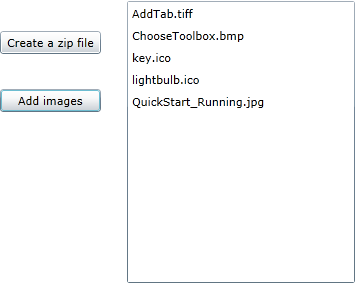In this example, two buttons and a listbox will be used to show how images can be retrieved from a .zip file.
To retrieve images directly from a zip file, first add the following code to compress several image files into a zip file. In this example, the code is added to the btnNew_Click event, which creates a new .zip file for the images when a button is clicked.
| C# |
Copy Code
|
|---|---|
private void btnNew_Click(object sender, RoutedEventArgs e) { // Show open file dialog. SaveFileDialog dlgSaveFile = new SaveFileDialog(); dlgSaveFile.Filter = "Zip Files (*.zip) | *.zip"; // Open zip file. try { if (dlgSaveFile.ShowDialog() == true) { zipFile.Create(dlgSaveFile.OpenFile()); } } catch { MessageBox.Show("Can't create a ZIP file, please try again.", "C1Zip", MessageBoxButton.OK); } } |
|
Then use the following code to add image files to a list in the ListBox.
| C# |
Copy Code
|
|---|---|
private void btnAdd_Click(object sender, RoutedEventArgs e) { // Get list of files to add. OpenFileDialog fo = new OpenFileDialog(); fo.Multiselect = true; if (fo.ShowDialog() == true) { // Add files in the list. foreach (FileInfo file in fo.Files) { Stream stream = file.OpenRead(); listBox1.Items.Add(file.Name); zipFile.Entries.Add(stream, file.Name); } } } |
|
To allow you to select an image, retrieve a stream with the image data (C1ZipEntry.OpenReader method), and add the following code to the listBox1_SelectionChanged and StreamCopy events:
| C# |
Copy Code
|
|---|---|
private void listBox1_SelectionChanged(object sender, SelectionChangedEventArgs e) { // Get the selected item. string item = (string)listBox1.SelectedItem; // Load the image directly from a compressed stream. Stream stream = zipFile.Entries[item].OpenReader(); using (MemoryStream ms = new MemoryStream()) { StreamCopy(ms, stream); BitmapImage img = new BitmapImage(); img.SetSource(ms); this.image1.Source = img; // Done with stream. stream.Close(); } } private void StreamCopy(Stream dstStream, Stream srcStream) { byte[] buffer = new byte[32768]; for (; ; ) { int read = srcStream.Read(buffer, 0, buffer.Length); if (read == 0) break; dstStream.Write(buffer, 0, read); } dstStream.Flush(); } |
|
This topic illustrates the following:
This example shows several types of images, including ICO, TIFF, BMP, and JPG images.